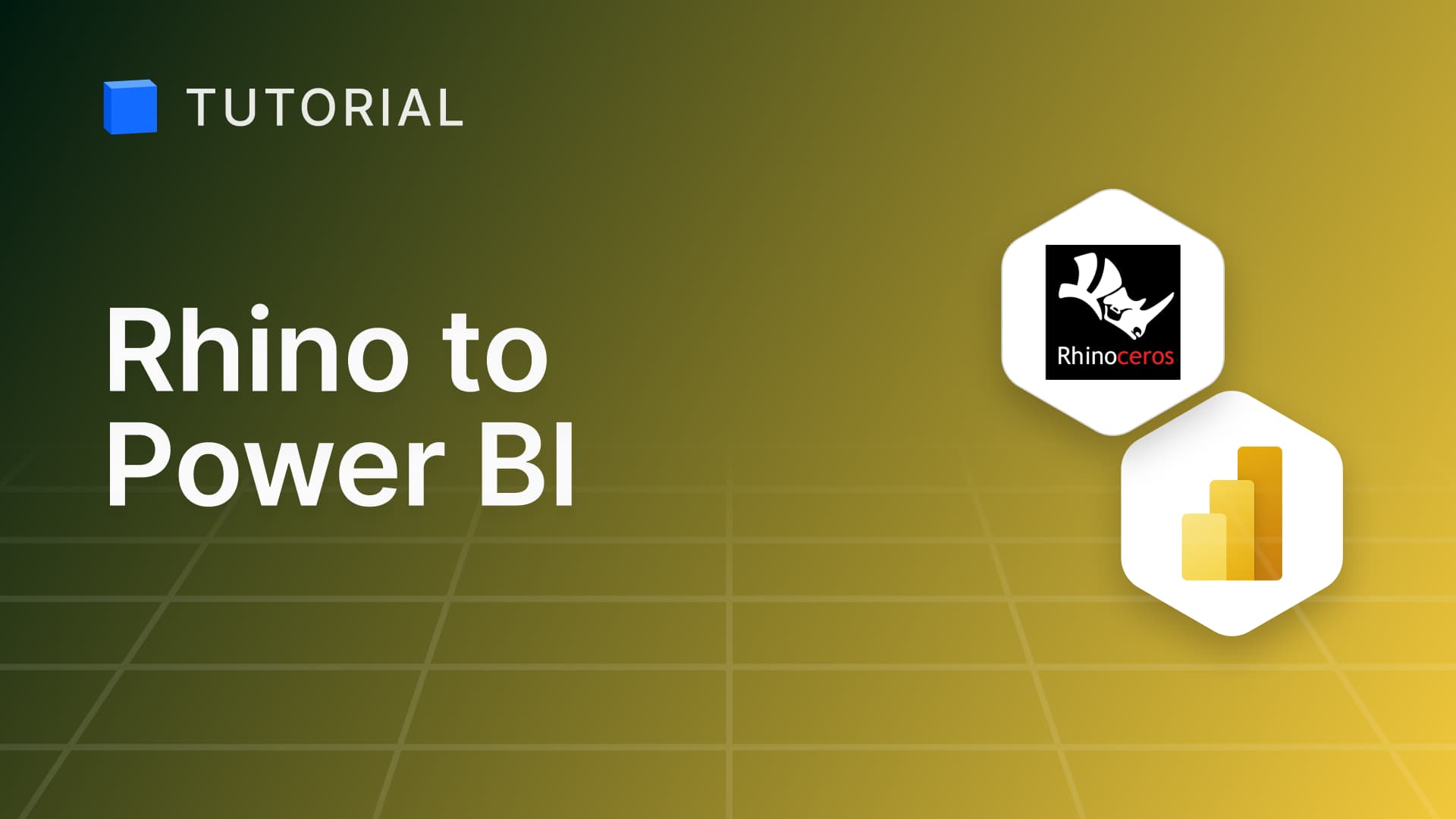Visualize Navisworks models in 3D with Power BI
Learn how to visualize Navisworks models in 3D with Power BI and Speckle. Create dashboards that turn construction models into actionable insights.
So, you've got an amazing Navisworks model and want to show it off in Microsoft Power BI or other data visualizations. You could try exporting to a bunch of different formats, wrestle with BIM data, and generally pull your hair out. Or you could use Speckle!
Speckle is a collaborative data platform that connects with your AEC tools, allowing you to publish your 3D models into Power BI and other applications, eliminating the need for manual file exports.
Before you begin
- Sign up for Speckle! There’s a Free plan without a time limit.
- Install the Navisworks and Power BI connectors once in the Speckle web app.
Power BI connector comes with a 3D Visual tool as well, helping you see your live 3D models in the Power BI dashboard.
Publish your model from Navisworks
- Open Navisworks connector for Speckle
- Select a Project (or create New Project)
- Select a Model (or create New Model)
- Select the model elements in your Navisworks viewport
- Select Publish to send your model to Speckle
Load the Navisworks model into Power BI
- In the Speckle web app, copy your model URL
- Open Power BI Desktop
- Select Get Data
- In the search box, enter
Speckle - Select Connect to Speckle and click Connect
- In the URL field, paste your model URL
- Select OK
Need help? Visit the Speckle Community Forum to connect with AEC experts and developers worldwide.
Set up the 3D Visual
- Import the
Speckle 3D Visualvisual into your report - In the Visualizations panel, select Speckle 3D Visual
- Configure the visual:
- Drag
Version Object IDcolumn (required for viewing) into the Version Object ID input. - Drag
Object IDscolumn (for interactivity) into the Object IDs input. - Drag
Tooltip Datacolumn (info on hover and for interactivity) into the Tooltip Data input.
- Drag
- Wait for your model to load in the viewer
Interact with the 3D model in Power BI
You can now interact with your Navisworks model in Speckle’s 3D visual in Power BI.
Try zooming, panning, and rotating to explore your BIM modelling masterpiece from every angle!
You can add other visuals to your report and interact with them. 3D Visual will automatically isolate and highlight selected elements.
Interactive 3D dashboards allow you to drill down into specific elements of your model, such as materials, costs, or timelines. This real-time interactivity helps you identify issues early and make faster, more informed decisions.
Final thoughts
Navisworks holds rich BIM metadata, but accessing and analysing that data is often limited to Autodesk tools or requires manual exports to static files.
Speckle breaks these limitations, enabling seamless data extraction into a huge range of additional software tools—from Power BI, SQL databases, and custom dashboards to cloud automation platforms and AI-driven analytics.
Many exporters focus on JSON, CSV, or even HTML to structure data, while another class prioritizes geometric formats like OBJ and GLTF, often with little emphasis on metadata. We've tested them all, and they tend to be slow, single-operation tools that generate files rather than solving interoperability. This simply shifts the problem downstream, requiring further processing, manual handling, and fragmented workflows instead of providing seamless, dynamic data exchange.
With Speckle and Microsoft Power BI, your Navisworks models become more than just designs—they’re powerful, business intelligence tools for smarter decisions, seamless collaboration, and faster project delivery.
Subscribe to Speckle News
Your backstage pass to our product updates, community buzz, and industry know-how.